Tried the Android L preview SDK? You may have noticed a new support library called Palette.
Palette allows you to extract colors from images for use in your UI (sound familiar?).
Anyway I have made a mistake and not pushed any javadoc for it. So here is my quick overview until we push something official.
Please be aware though that Palette’s API is changing for the full L release (not much though).
Generating a palette#
The first step is to generate a Palette instance from a Bitmap. We have four related ways to do this:
// Synchronous methods.
// --------------------------------
// These should be used when you have access to the underlying image loading thread.
// Picasso allows this through a Transformation. For other libraries, YMMV.
// Uses the default palette size (16).
Palette p = Palette.generate(bitmap);
// Allows you to specify the maximum palette size, in this case 24.
Palette p = Palette.generate(bitmap, 24);// Asynchronous methods
// --------------------------------
// This is the quick and easy integration path. Internally uses an AsyncTask so
// this may not be optimal (since you're dipping in and out of threads)
// Uses the default palette size (16).
Palette.generateAsync(bitmap, new Palette.PaletteAsyncListener() {
@Override
public void onGenerated(Palette palette) {
// Here's your generated palette
}
});
// Allows you to specify the maximum palette size, in this case 24.
Palette.generateAsync(bitmap, 24, new Palette.PaletteAsyncListener() {
@Override
public void onGenerated(Palette palette) {
// Here's your generated palette
}
});Using the palette#
When a palette is generated, it tries to pick six colors which match certain criteria:
- Vibrant.
palette.getVibrantColor() - Vibrant dark.
palette.getDarkVibrantColor() - Vibrant light.
palette.getLightVibrantColor() - Muted.
palette.getMutedColor() - Muted dark.
palette.getDarkMutedColor() - Muted light.
palette.getLightMutedColor()
Which one you choose depends on your use case. Vibrant and Dark Vibrant are the ones that developers will use mostly though.
So to use a generated palette item:
PaletteItem item = palette.getVibrantColor();
if (item != null) {
view.setBackgroundColor(item.getRgb());
}Please note that if Palette can not find a color which matches the criteria then it will return null. This is why there is a null check above.
Palette size#
You may have seen above that you can specify the palette size. The higher the number, the longer it takes to generate a palette. The lower the number, the less colors we have to choose from. The best number to use depends on the image type:
- Contact images/avatars: optimal values are 24-32
- Landscapes: optimal values are 8-16
The default value is 16 which is good compromise and works well in most situations.
Banesy Top Tip#
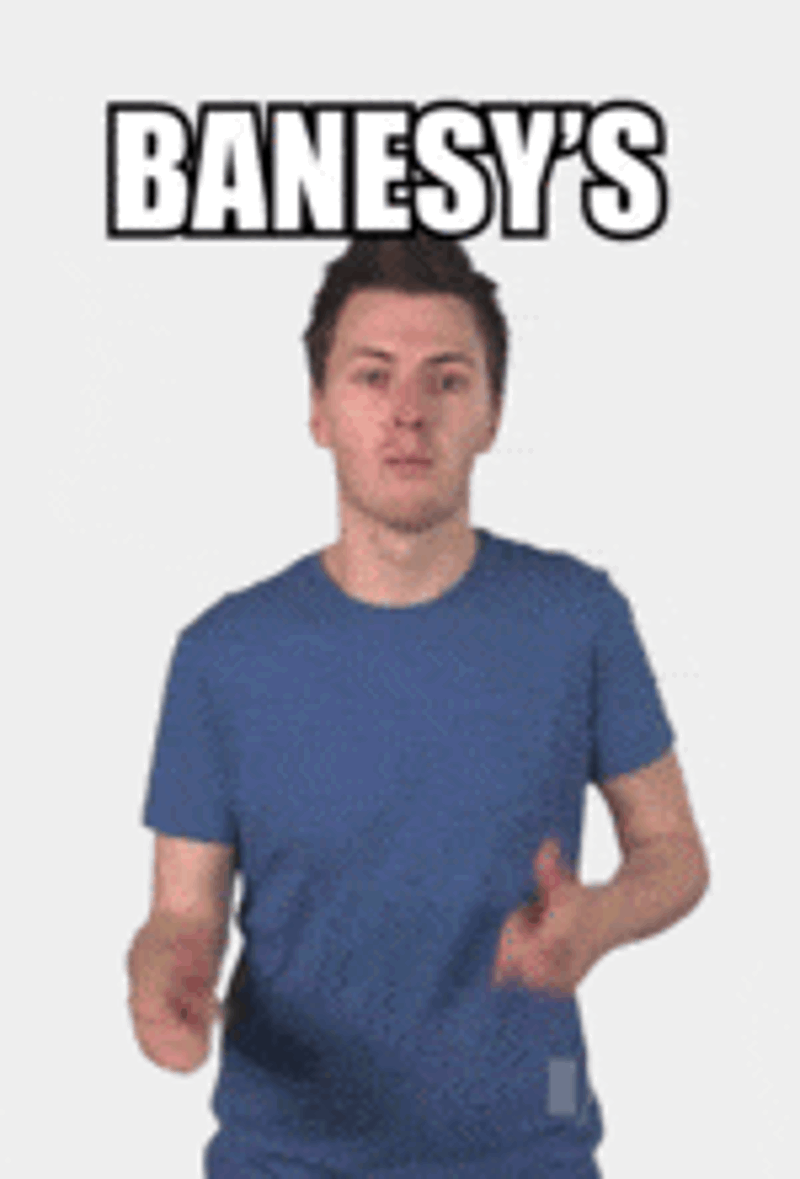
You should be caching Palette instances as they are non-trivial to generate. On my Nexus 5 a Palette typically takes 20-30ms to generate.
Done.#
So there you go. If you have any specific questions on Palette, add a comment below.